Every system template is deployed against a particular software version. These versions will change as major and minor features, as well as bug fixes are implemented. This article explains how to update the software version for a system template.
Updating the Template Software
To update the template software, hover over the template and click on the pencil icon as shown below.
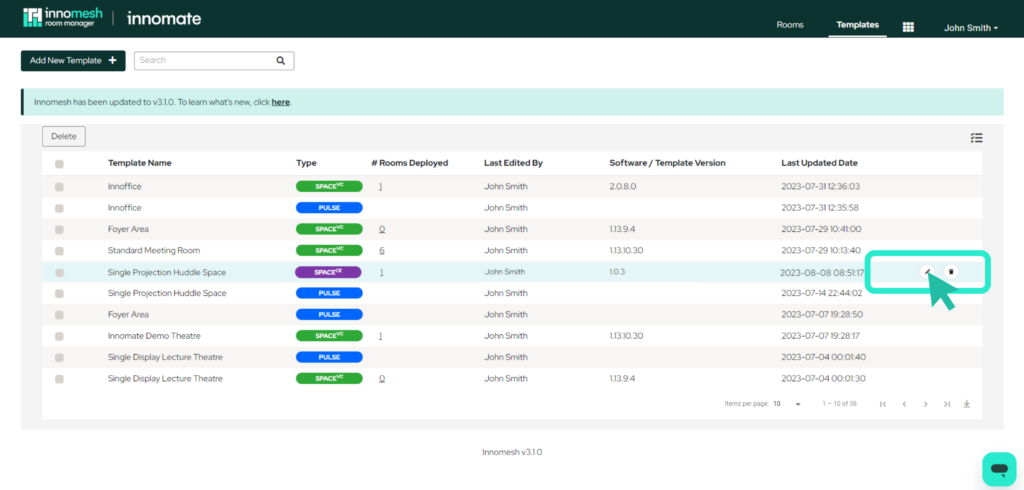
The Software version of the selected template can be found in the top-left corner of the window (shown below). To upgrade/downgrade this software version, click on the arrow icon to the right of the version number.
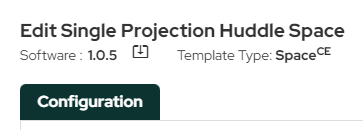
Note that when a new software version is available for a template, a “bell” symbol will show next to the software version. Click on the symbol to update the software.
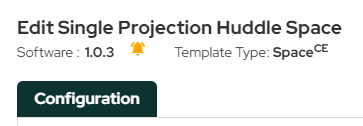
Select the version of software you would like to upgrade to using the drop down.
Click “Change” to perform the software upgrade.
