This article provides a list of useful macros, including common triggers and actions.
Introduction
Macros are a useful tool that allows actions to be automatically triggered at a specified event or time.
Some examples of macros:
- Display devices are activated when the system is activated.
- Lowering the room’s blinds when there is a display source.
- Automatically turning off the room at the end of the day.
Macros can be created/edited at the system level. To create/edit a macro from an Innomesh Room edit page, the “macros” field needs to be enabled from the system template to allow for edits at the room level.
Example Innomesh Macro
Below is an example of a system startup macro, which can be found when editing an Innomesh Room with macros enabled.
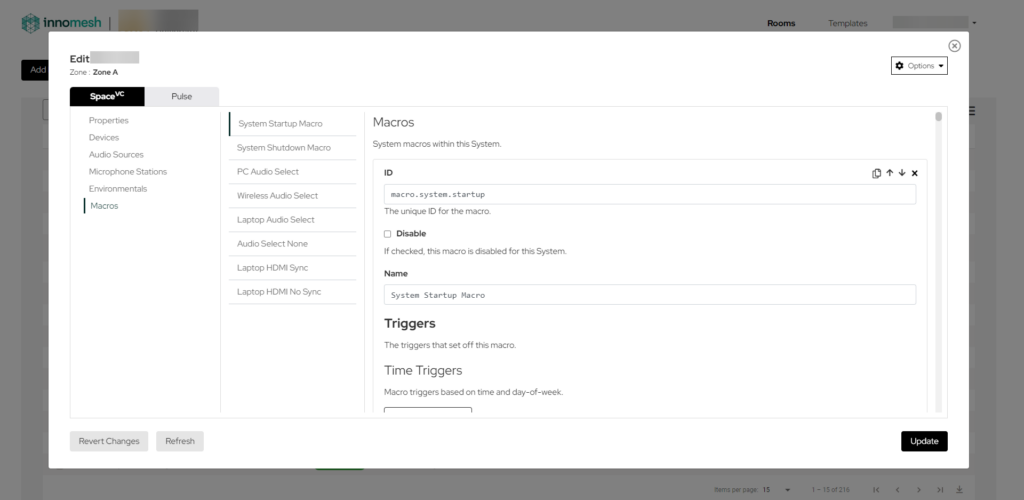
A macro needs a unique ID and a name, as shown below.
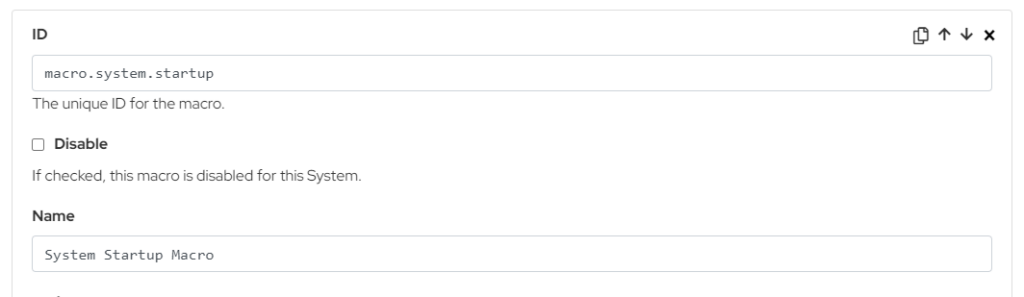
Details of its trigger are found below the macro name, as shown below.
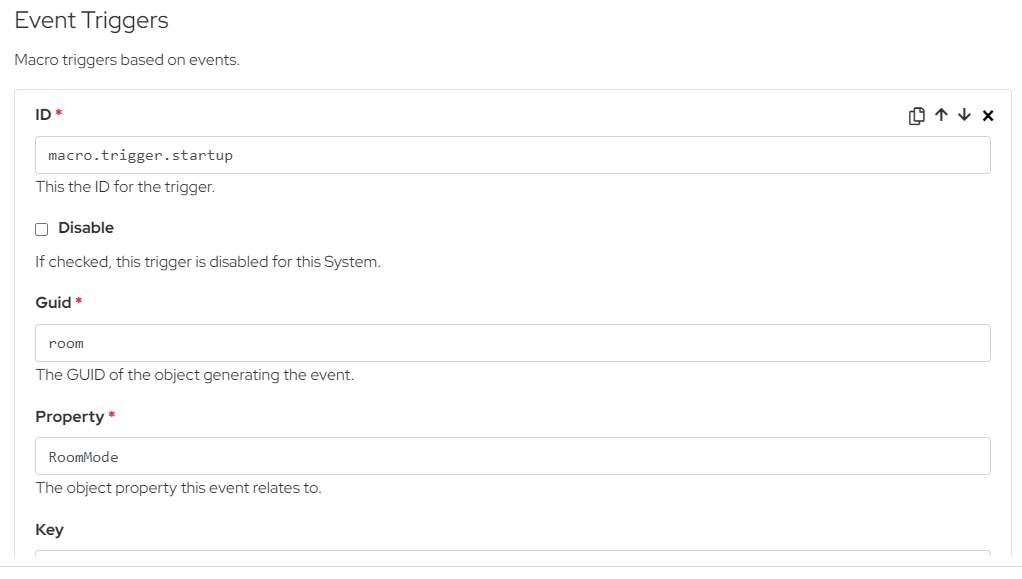
The ID of the trigger also needs to be unique.
Details of its actions are found below its trigger, as shown below.
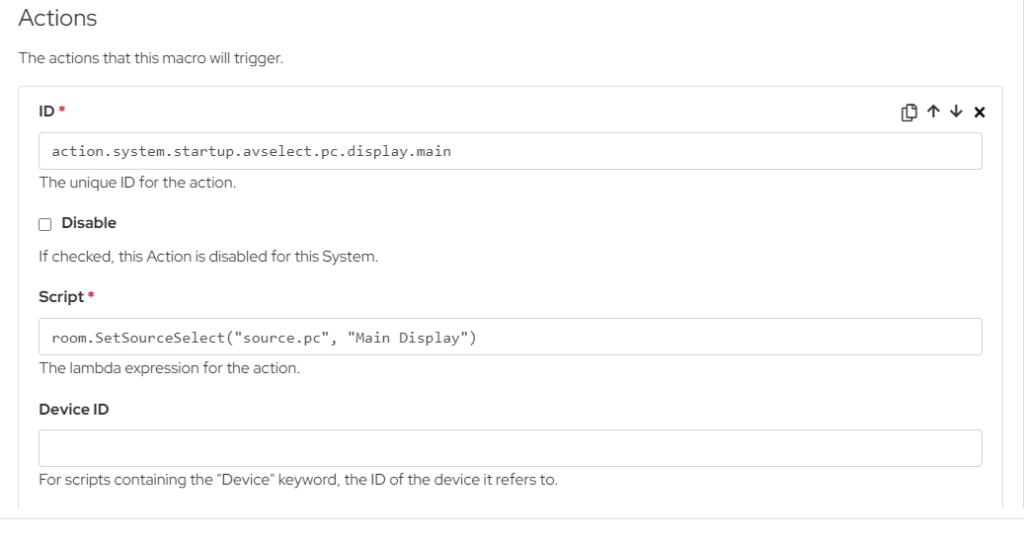
See below for a list of triggers and actions.
Common Macros
Common Event Triggers
| Guid | Property | Values | Key | Description |
| room | PowerIsOn | True | – | Trigger at system power on. |
| room | PowerIsOn | False | – | Trigger at system power off. |
| room | RoomMode | Client Specific | – | Trigger at the system starting in the respective mode. |
| room | RoomOccupied | True | – | Trigger when the system detects someone in the room. |
| room | RoomOccupied | False | – | Trigger when the system detects that the room is empty. |
| room | SourceSelect | ID of the source as defined under “AV Sources” | Client specific | Trigger at a source being selected to a given display. |
| room | Preview | ID of the source as defined under “AV Sources” | – | Trigger at a source being selected to the preview display. |
Sample Action Scripts
| Script | Description |
| room.SetRoomMode(“Single Presentation”) | Start the system in “Single Presentation” mode. |
| room.SetRoomMode(“Dual Presentation”) | Start the system in “Dual Presentation” mode. |
| room.SetRoomMode(“Off”) | Start the system in “Off” mode; turn the system off. |
| room.SetRoomMode(“Custom”) | Start the system in “Custom” mode. |
| room.SetSourceSelect(“Source Device”, “Destination”) | Send the source with ID of “Source Device” to the corresponding “Destination” display. |
| video.VideoRoute(“Laptop”, “Main”) | Routes the source video with ID “Laptop” to the “Main” display. |
| video.VideoBreak(“Main”) | Breaks the video route to the “Main” display. |
| video.PreviewRoute(“Laptop”, “Main”) | Routes the source video with ID “Laptop” to the “Main” preview monitor. |
| video.PreviewBreak() | Breaks the route to all preview monitors. |
| video.DisplayPowerOn(“Main”) | Powers on the “Main” display and associated devices. |
| video.DisplayPowerOff(“Main”) | Powers off the “Main” display and associated devices. |
| audio.SetSourceLevel(“Laptop”, 50) | Sets the audio for the source with ID “Laptop” to 50%. |
| audio.SetSourceMute(“Laptop”, True) | Mutes the audio for the source with ID “Laptop”. |
| audio.SetMicLevel(“Handheld”, 50) | Sets the audio of the microphone with ID “Handheld” to 50%. |
| audio.SetMicMute(“Handheld”, True) | Mutes the audio of the microphone with ID “Handheld”. |
| lighting.SetPresetLevel(“Channel”, “Preset”) | Sets a “Preset” level to a lighting channel of ID “Channel”. |
| lighting.SetPresetLevel(“Preset”) | Sets a “Preset” to all lighting channels. |
| device.SetLevel(95) | Set a lighting channel level to 95%. |
| device.SetVolumeLevel(50) | Sets the volume of an audio device to 50%. |
| device.SetVolumeMute(True) | Mutes the volume of an audio device. |
| device.SetAudioVideoInput(“Main”) | Routes a presentation switcher device to AudioVideo Input “Main”. |
| device.SetVideoMute(True) | Mutes the video on a presentation switcher device. |
| device.PresetRecall(“Custom”) | Recall preset “Custom” on a device. |
| device.Extend() | Activates/extends a motor device. |
| device.Retract() | Deactivates/retracts a motor device. |
| device.Lock() | Lock a touch panel. |
| device.Unlock() | Unlock a touch panel. |
| device.SetPowerOn() | Powers on a device. |
| device.SetPowerOff() | Powers off a device. |
