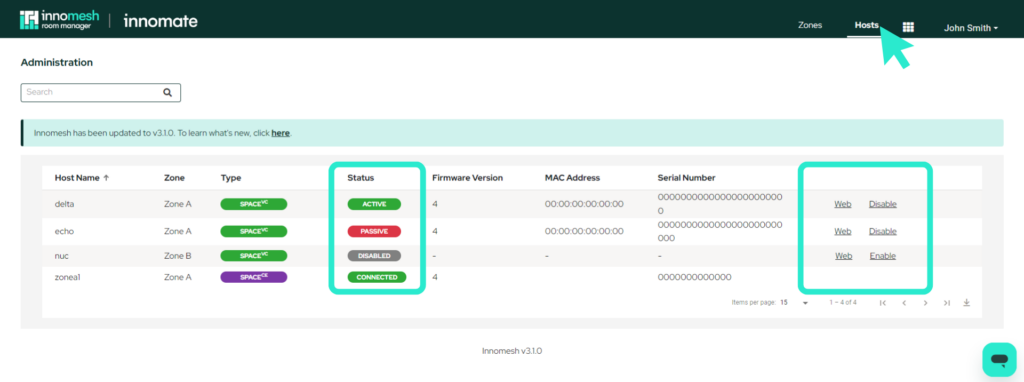Zone Management
Zones
Within the Innomesh environment, a zone is a logical grouping of rooms. Depending on your organisation’s strategy for grouping rooms, a zone can be designated to a building, campus, city or country, or be completely abstract.
For each Innomesh product, rooms in a zone share the infrastructure on which they run. SpaceVC and SpaceCE rooms within a zone are served by the same cluster of highly available servers within the same region, while Sight/Pulse rooms share the same underlying application instance. Depending on your application, a zone typically hosts between 100 and 200 rooms.
Rooms can be easily migrated between zones within Innomesh.
Zone Types
Depending on your Innomesh tenancy, there can be 3 types of zones:
Production Zones
Production (or PROD) zones are ones that serve live rooms in your environment. Innomate’s support team designate the highest level of criticality to these zones, and management and maintenance of these zones are typically performed out of business hours, and where necessary, in coordination with your organisation’s change management policies.
UAT / PSUP Zone
This is the User Acceptance Testing or Production Support zone. Depending on your level of subscription with Innomesh, you may or may not have this zone in your Innomesh tenancy.
The UAT or PSUP zone serve as useful test environments for trialing new Innomesh software, where they can be approved before they are migrated to the PROD environment. They are also useful for onboarding new room builds, to ensure that any issues with the new room’s Innomesh configuration has no impact on the working PROD environment. Finally, they can be useful for managing sick rooms – by moving them to the UAT or PSUP zone, further diagnostics can be performed with confidence that PROD is not affected.
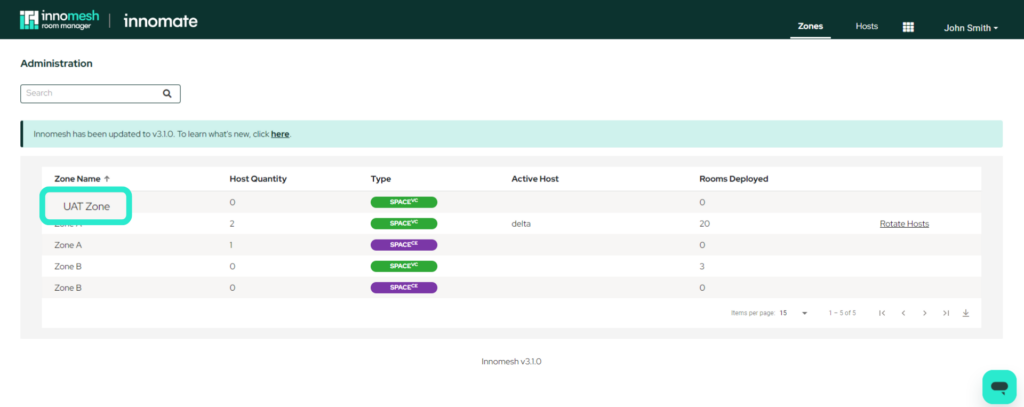
Parking Lot Zone
The Parking Lot zone is a special zone for “parking”, or putting into a dormant state, rooms that are not ready. These zones do not have infrastructure running against them, and as such, when rooms are put into the Parking Lot, they are not deployed anywhere, but have their configuration ready to go within Innomesh to deploy to an PROD or UAT/PSUP zone.
The Parking Lot is useful for preparing configurations for rooms that are not yet built. They are also useful when they physical hardware of rooms are taken apart for maintenance or refurbishment purposes, and the corresponding room software needs to be temporarily disabled.
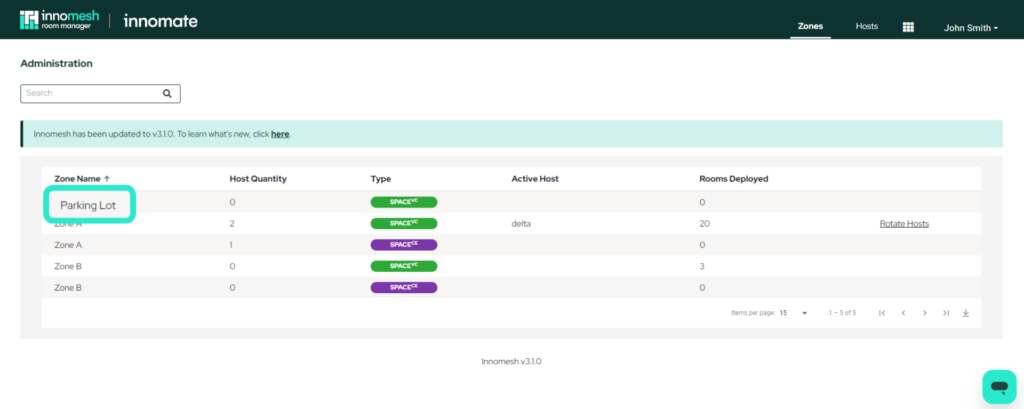
Room Deployment Workflow
Innomate recommends that when deploying a new room, the following process be followed:
- First, create the room in the Parking Lot.
- When the room is ready to be tested, migrate the room to the UAT or PSUP zone (if available).
- Once the room is fully tested and approved for deployment into Production, migrate it to a Production zone.
SpaceVC Zones
Each SpaceVC zone typically consists of 2 Crestron VC-4 host servers – one active, and one passive. Active servers serve the control logic for the rooms within the zone, while passive servers are on “active standby”, ready to assume control of rooms within seconds of the active server failing, or being purposely instructed to fail over.
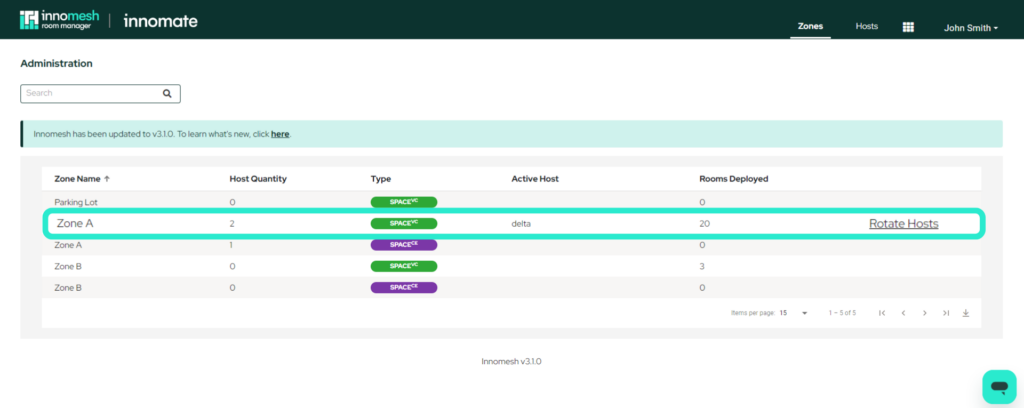
Note that it is possible, but rare, for there to be 2 or more passive hosts per zone.
Rotating a SpaceVC Zone
For SpaceVC, Innomesh offers the facility to perform a zone rotation. A zone rotation is an operation that instructs the current active host within a zone to go passive, and the passive host (or the most responsive passive host in the case of there being more than 1 passive host) to become active, and take over room control duties.
There could be various reasons for performing a zone rotation:
- The active host requires maintenance (such as software or OS patching), and needs to be disabled for the duration of the maintenance operation.
- The active host is in an unhealthy state. E.g. one or more room in VC-4 is in an unrecoverable state, and the entire VC-4 service needs to be restarted.
To rotate the zones, click on the user name at the top right of the page, and select Administration.
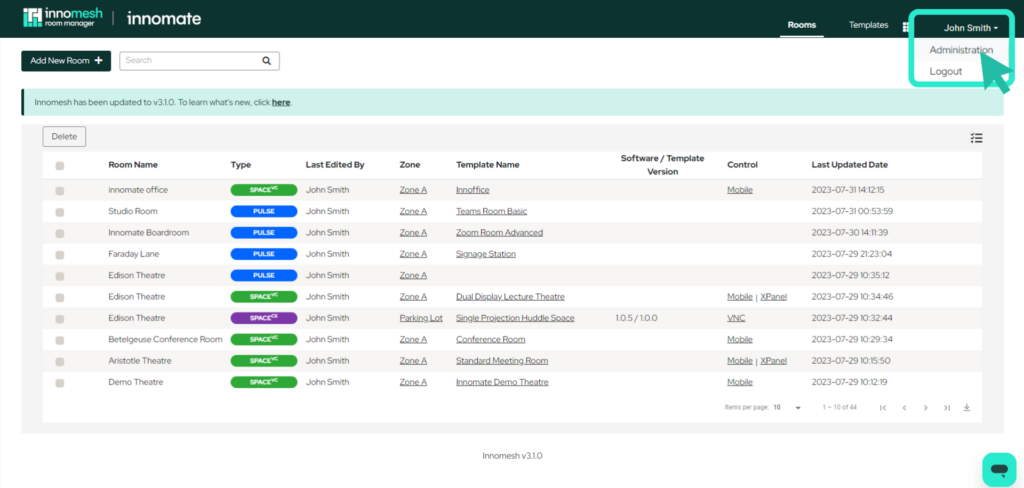
The list of zones is now displayed, and where the zone is served by 2 or more VC-4 hosts, an option to rotate hosts is present.
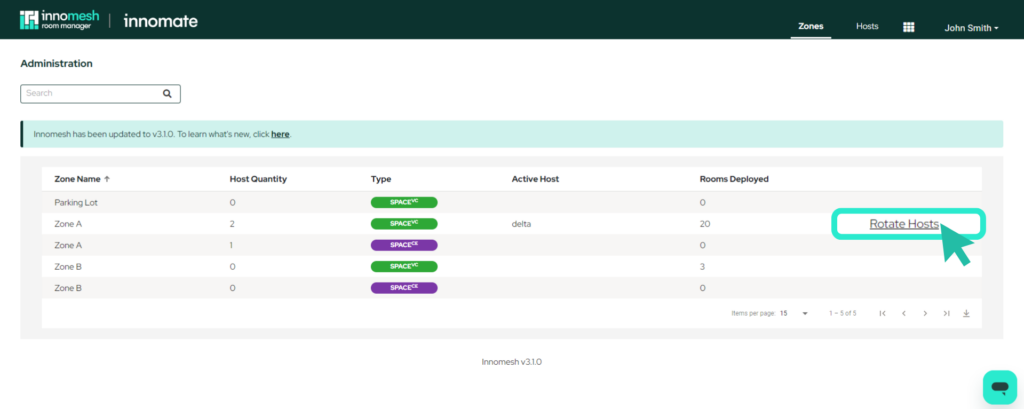
Clicking on this option will bring up the Rotate Hosts pop-up window.
As a zone rotation is a highly impactful activity, you must type the full name of the zone to confirm that you wish to proceed, before clicking on the Rotate Hosts button at the bottom of the pop-up window.
Sight/Pulse Zones
In tenancies without SpaceVC and SpaceCE the zones tab will be missing. Sight/Pulse zones do not have hosts to manage, and users can view the amount of rooms per zone by going to any of the “Rooms” lists and filtering by the zone name. To add or edit the number of zones you have, please reach out to Innomate support.
Host Management
Host
Welcome to the Host Monitoring Tab, where you can keep a close eye on all of your Zone’s dedicated Hosts. Each Zone has its own set of Hosts, and from this tab, you’ll be able to effortlessly monitor their status, access their Web interfaces, and conveniently enable or disable each host according to your needs.