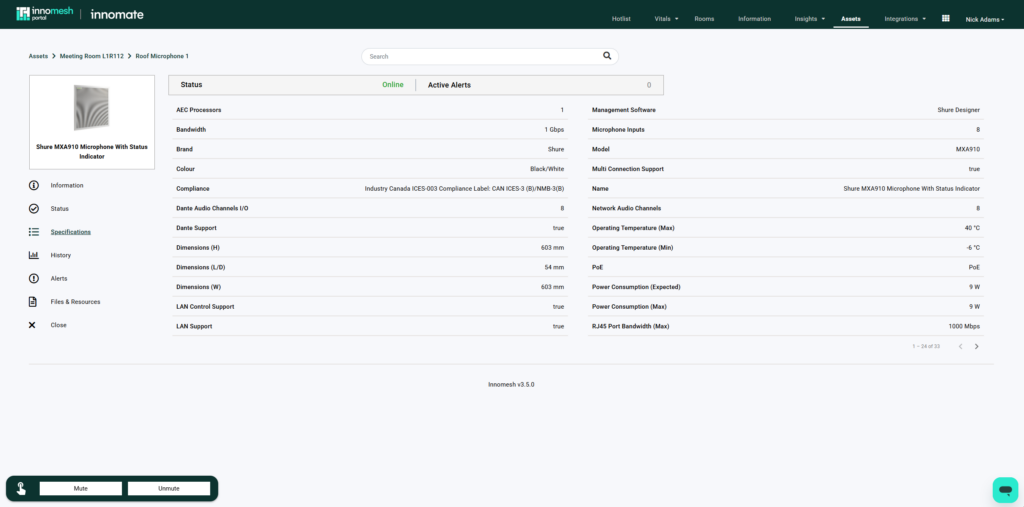Overview
‘Asset Profiles‘ deliver a broad range of new sub-features and functionality, and has been developed to streamline the process of onboarding and maintaining devices. At a high level, Asset Profiles enforces consistency for device information entered into the Innomesh environment and ensures that asset data is normalised in the platform. Asset profiles are also used to serve the “Specifications” page on the “Asset Information View.”
Every device created in Innomesh portal must have an asset profile and a driver mapped to the aforementioned asset profile before it will be selectable in Room Manager.
It is in your best interest to include as much detail as possible when creating an asset profile as this data may end up being very valuable/helpful in troubleshooting and/or data gathering in the future.
Navigating to Asset Profiles
Asset profiles can be administered and created from the Adminstration page > Assets > Asset Profiles. Once this page is opened, a list of asset profiles will be presented.
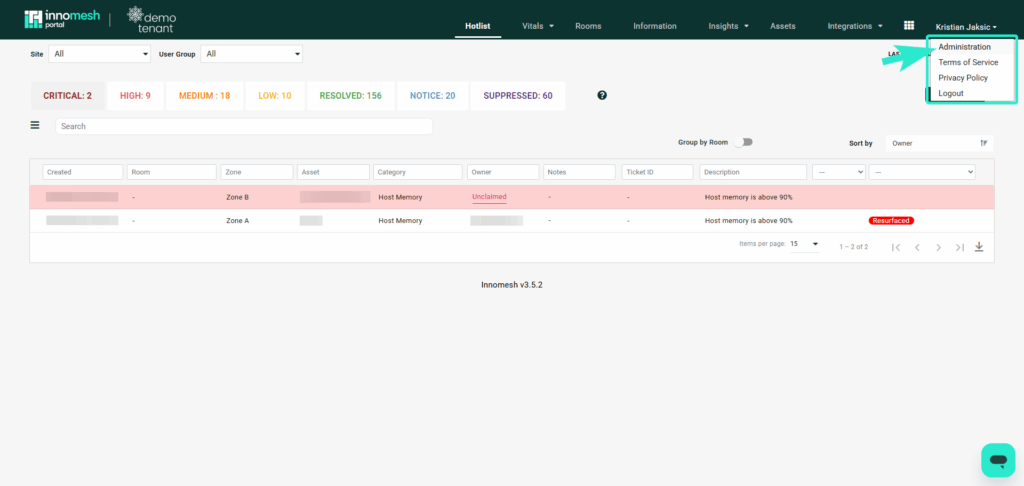
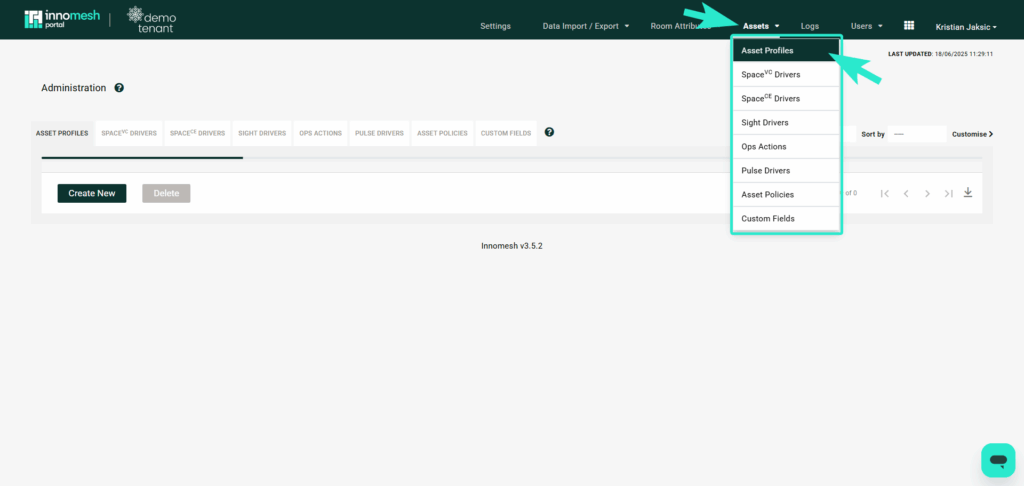
Creating an Asset Profile
Click on “Create New” at the bottom of the Asset Profile list to open the “Create Asset Profile” form. On this form, the asset Name, Type, Brand and Model are required fields, while the remaining fields are optional.
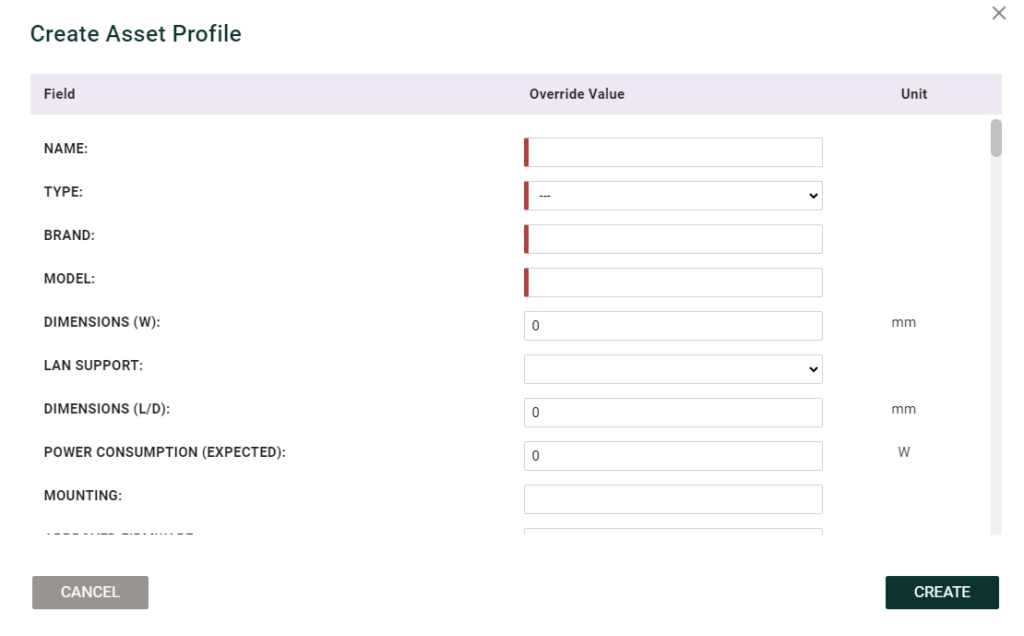
Driver Mapping
For a device to be available during room creation, a driver must be mapped to its asset profile. The driver types associated with the asset profile (Space CE, VC, Sight and Pulse) will determine whether the asset profile will be available on the device list when adding or editing a device. For example, A device with a Space VC driver but not a Space CE driver will not appear in the device list when creating a Space CE room.
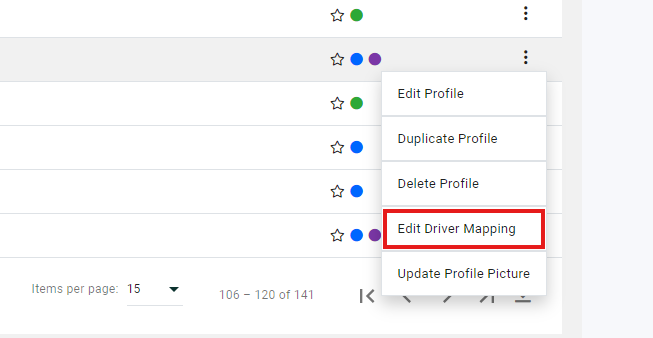
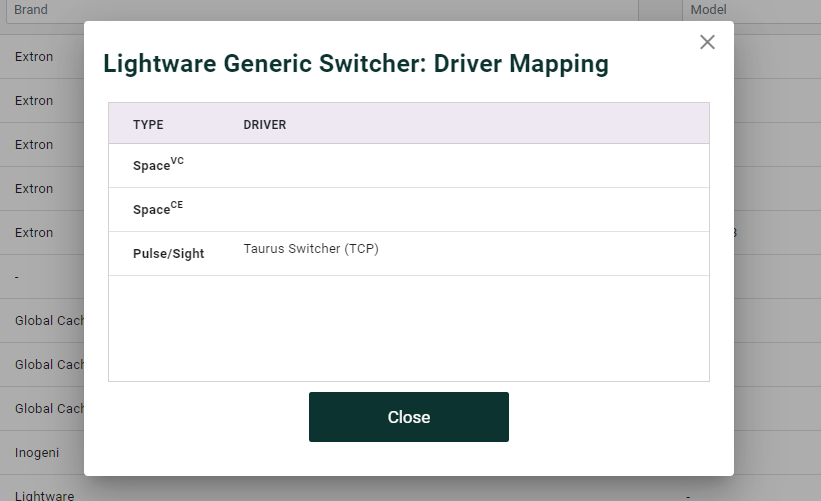
Updating Profile Picture
In the Asset Information View, there is a profile picture for each asset to give users an idea of what it looks like physically. To add these photos, select Update Profile Picture from the context menu and drag and drop or browse your computer for the file to upload.
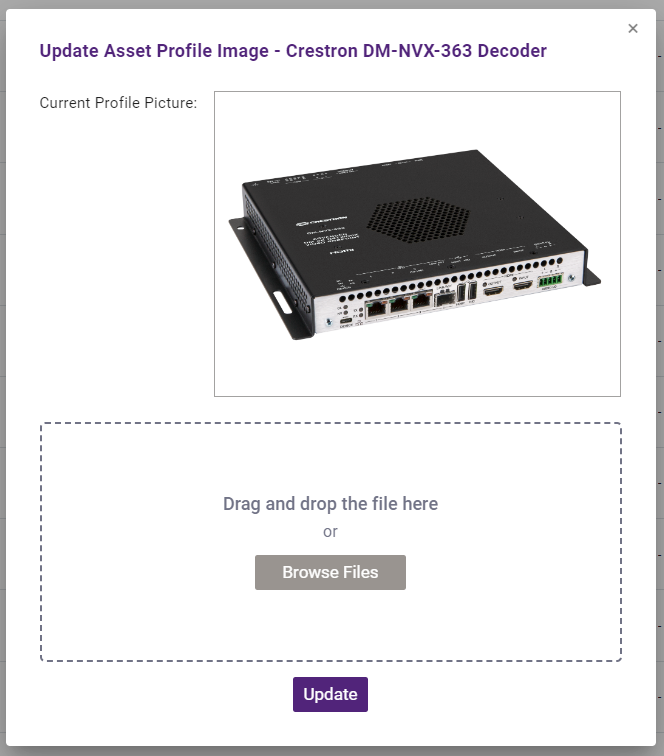
Using Asset Profiles
When adding devices to a room in Innomesh, users will be presented with a list of available devices based on the configured asset profiles and driver types. This ensures that users enter accurate information when creating or editing devices in rooms, eliminating the need to manually input device details each time.
The information input to the asset profile will be presented to you when adding devices to a Room in Room Manager. When selecting “Device Profile” from the navigation bar in Device Configuration, you will be able to view the information about the Asset that is currently selected.
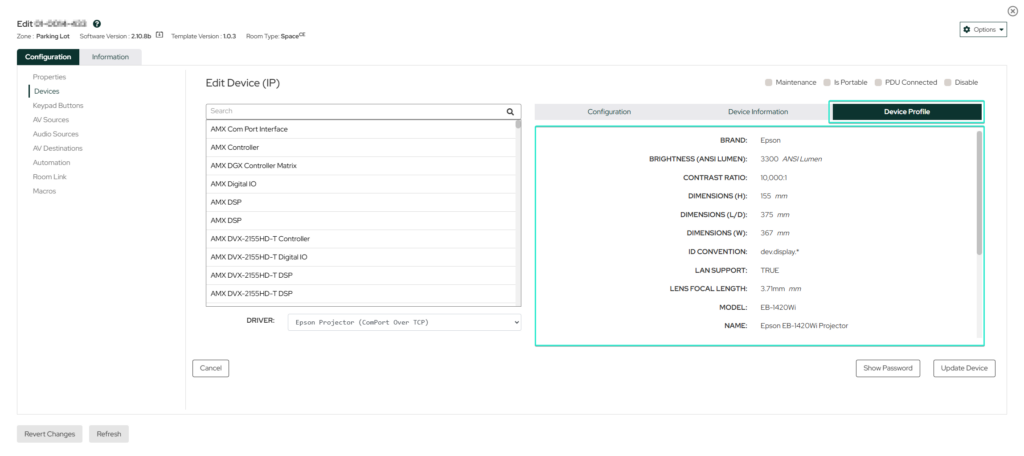
After creating the room, the asset will automatically appear in the Assets Registry within the Innomesh Portal. From there, clicking on the asset will open the Asset Information View, which provides a comprehensive overview of the asset’s details, including specifications, status, and any associated documents or media.