The content of the Information tab at Innomesh Portal is set up via a separate Administrative Portal known as “AV Service Portal”. This is accessed at a URL specific to your organisation, and may require a separate login to the Innomesh Portal. If you need information on how to access your organisation’s portal, please submit a Zendesk ticket through this Link.
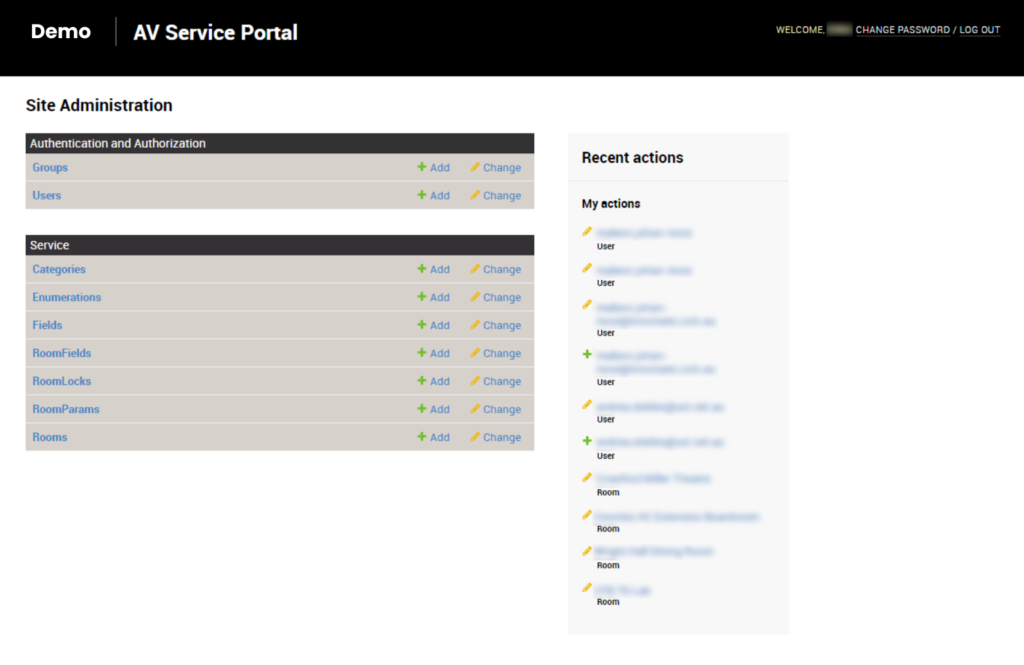
Creating a new Category
Categories are presented with the Portal’s Information tab as shown below:
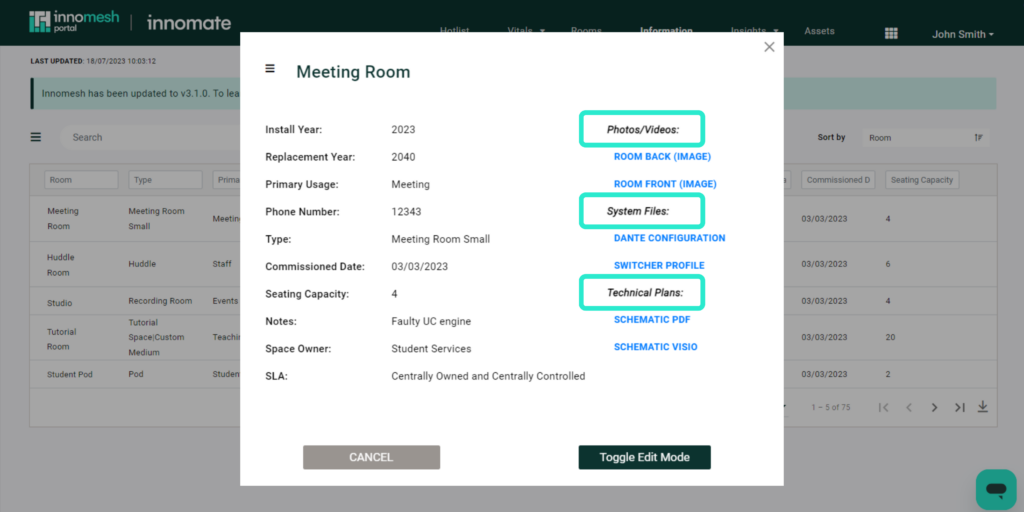
The following Category fields can be edited and customised from within the AV Service Portal. Simply click on the Categories Service, as shown below.
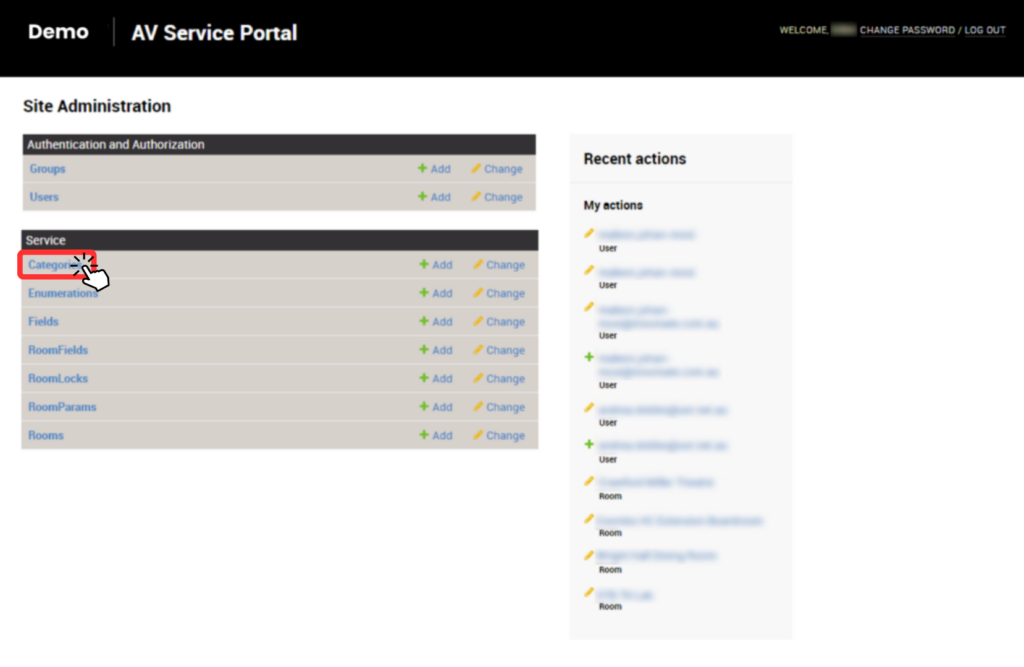
To add a new category, click on the Add Category button at the top right hand corner of the screen. This will bring you to the Categories page, as shown below. You will now be able to add a brand new category.
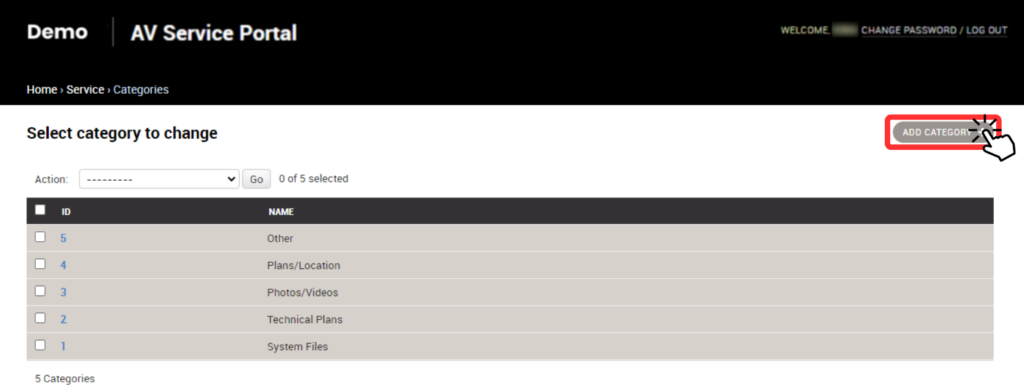
To change what fields are associated with each category, simple navigate to the desired field, and select which category you would like the field to be associated with.
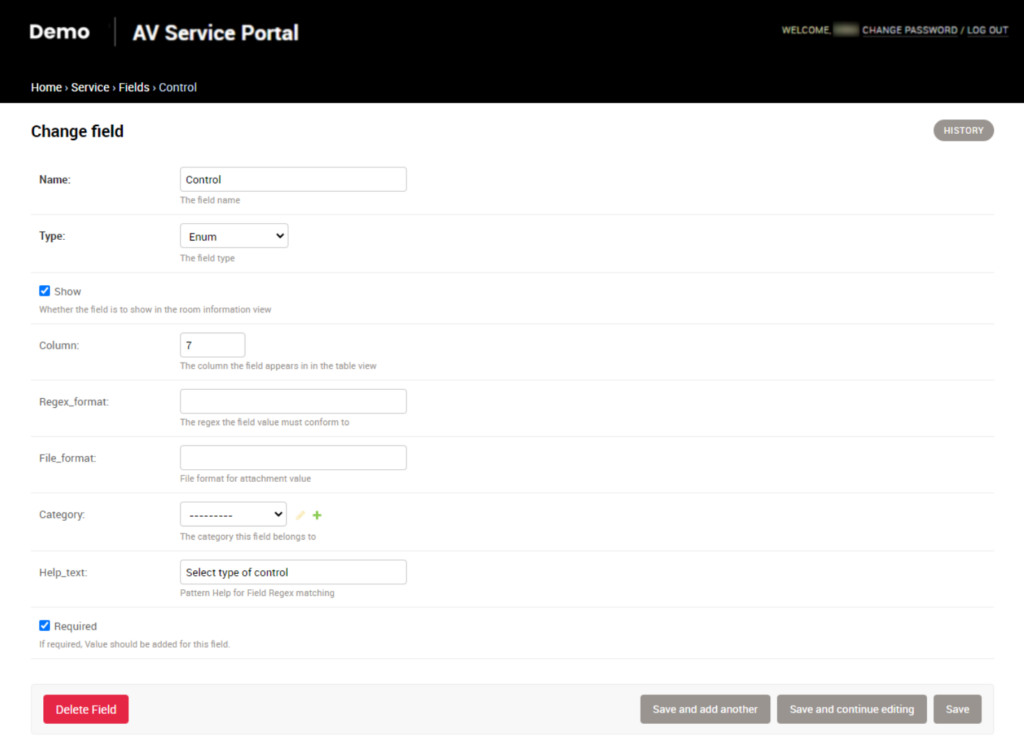
To edit an existing category, simple click on the Categories ID, in the same view shown above. Now you will be able to change the spelling of the category.
Enumerations
Add or Edit Enumerations
Fields
This section outlines the process for creating custom fields that can be used within the ‘RoomFields’ feature.
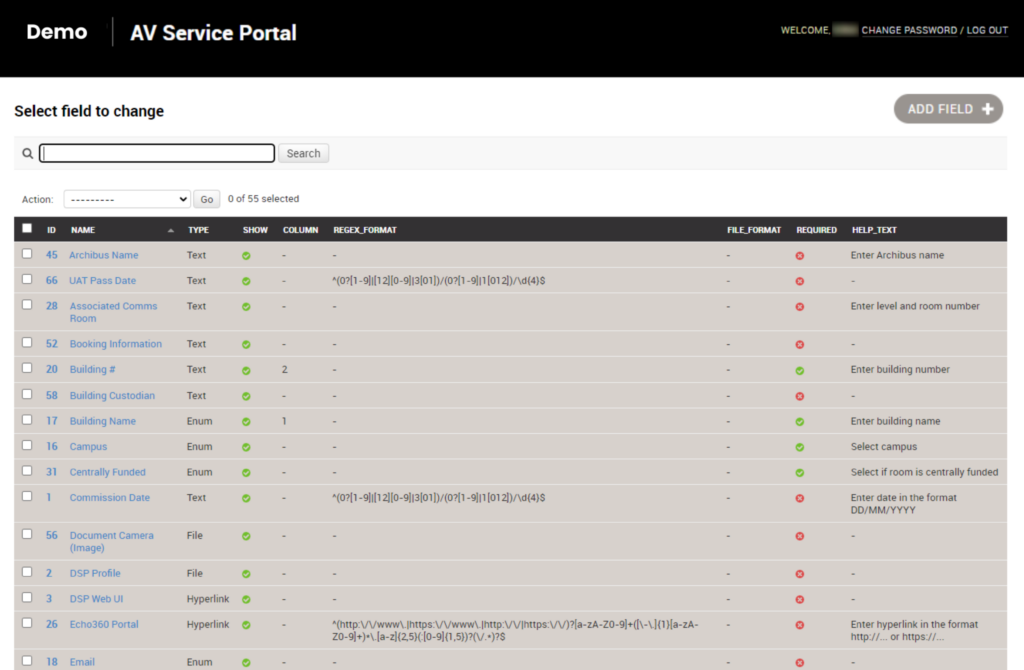
Add Fields
To access the field management options, click on the “Fields” option. This will allow you to create, edit, and delete fields as needed.
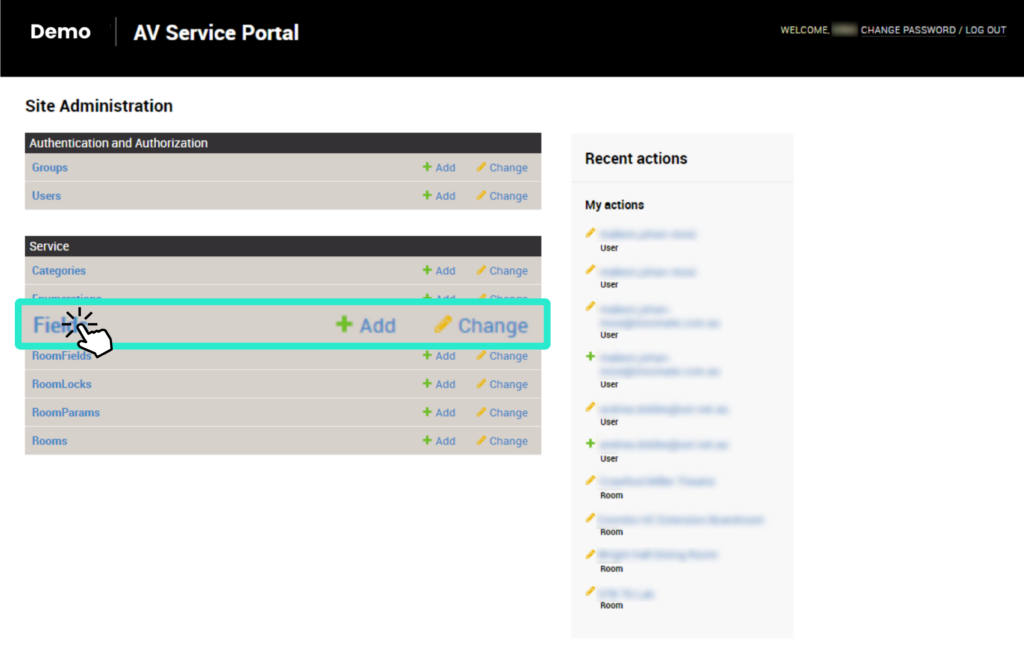
To add or change a specific field, simply follow the prompts provided within the interface to have the information displayed in your rooms to better suit your needs.
You can create a new field by clicking on “ADD FIELD” option on top of the screen. this will direct you the page shown below.
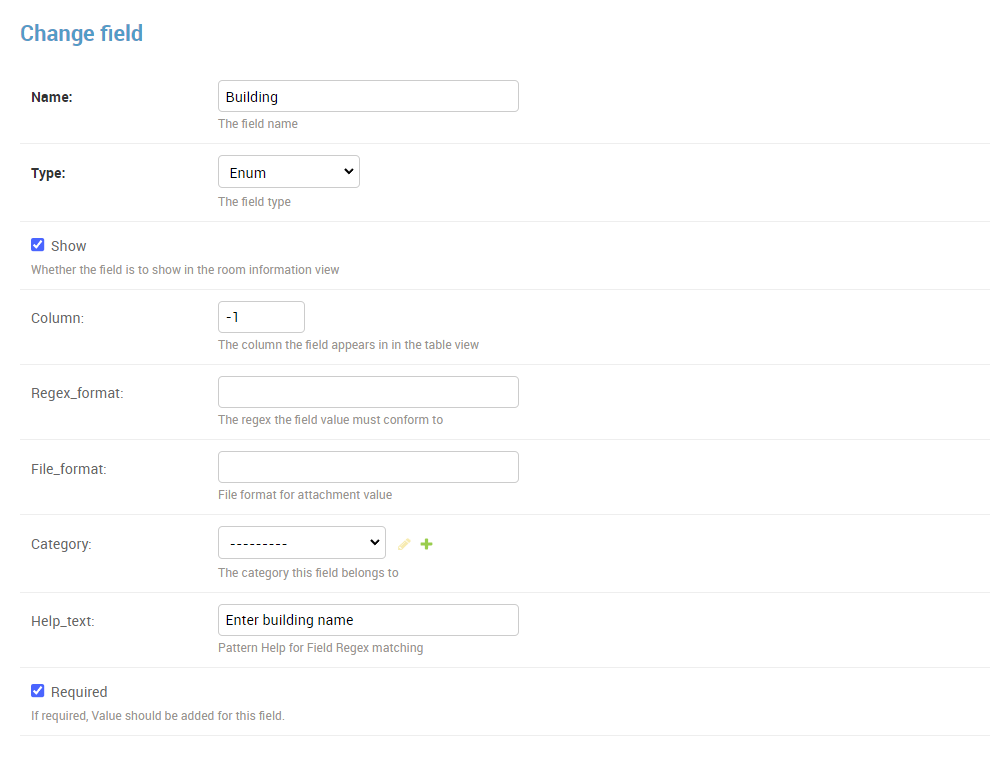
In this section you will be able to set your field’s name and its type. Field types are as followed:
- “Enum” option will allow you to set a list of required options which you can set up and select.
- “Enum- Hyper link” option will allow you to set a list of required hyper link options which you can set up and select.
- “Text” option will allow you to set a text field.
- “Number” option will allow you to set a number field.
- “Image” will allow to to upload a JPG or PNG file.
- “Document” will allow you to upload a PDF file. This type is usually used for schematics.
- “Hyperlink” creates a link to a URL.
- “File” option will allow you to upload any file with the maximum size of 30MB. If the file type is either PNG or JPEG it will render within the browser when the user clicks on the link, otherwise it will be available for download.
Edit Fields
Creating a new Room
You can access the room management tab by selecting “Room” from the service menu. Please refer to the image shown below.
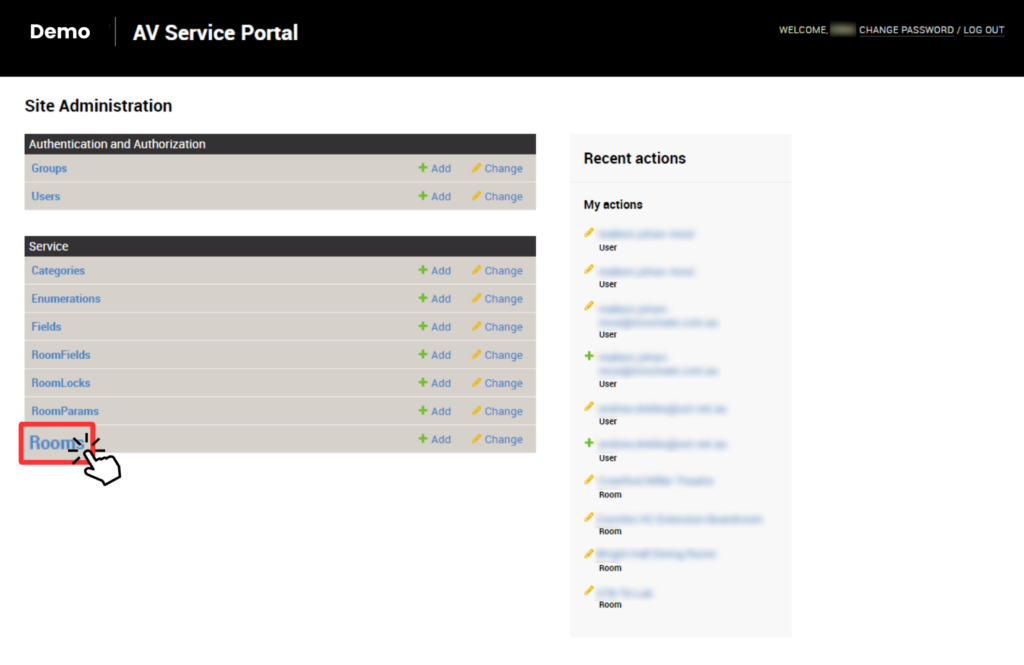
You will then be directed to the room management menu. In this menu you are able to click on “ADD ROOM” option to create new room.
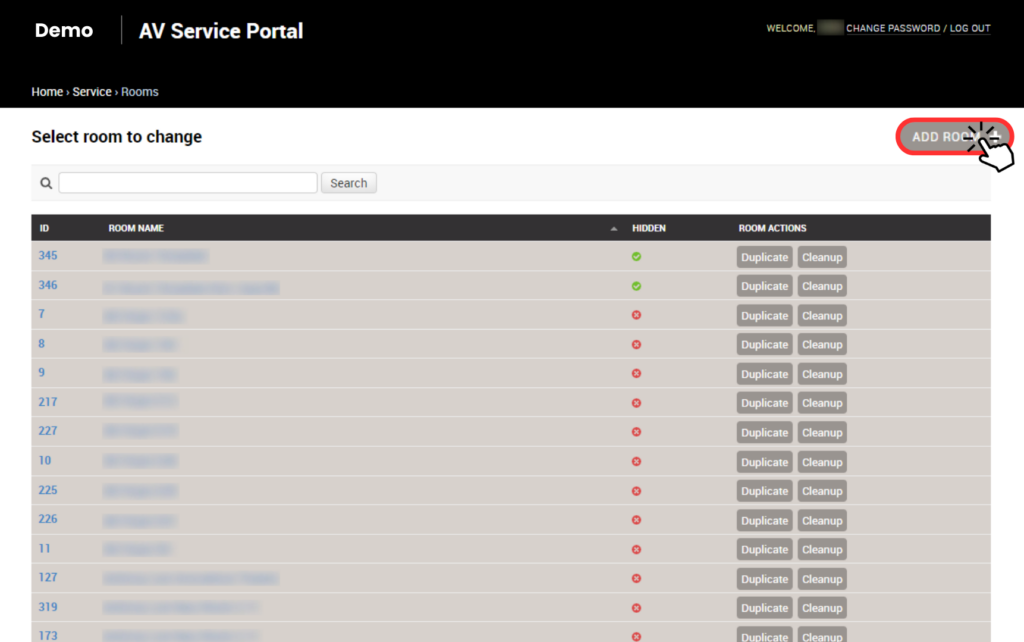
Please note that you may click on “Duplicate” option to copy your desired room which would have all the required room fields but you do need to change the data.
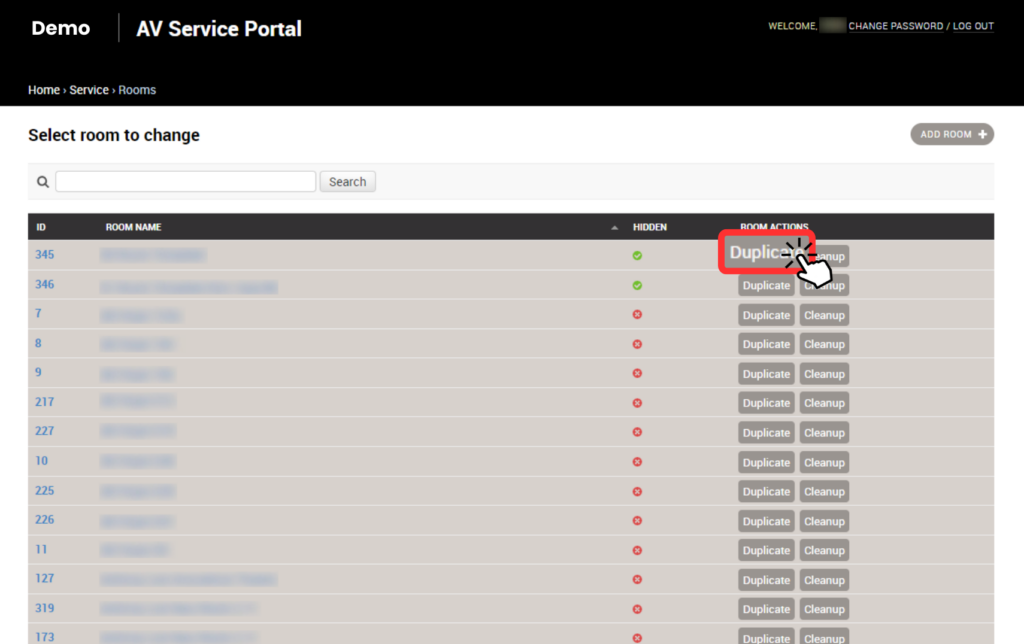
After creating your desired room with the required room fields you may either click on any of the following:
- “Save and add another” option to save the current room and continue to a new room.
- “Save and continue editing” option to save the current roomfields and datas you have entered. This option is recommended to be used while you have uploaded any files.
- “Save” option to save and exit to room management
