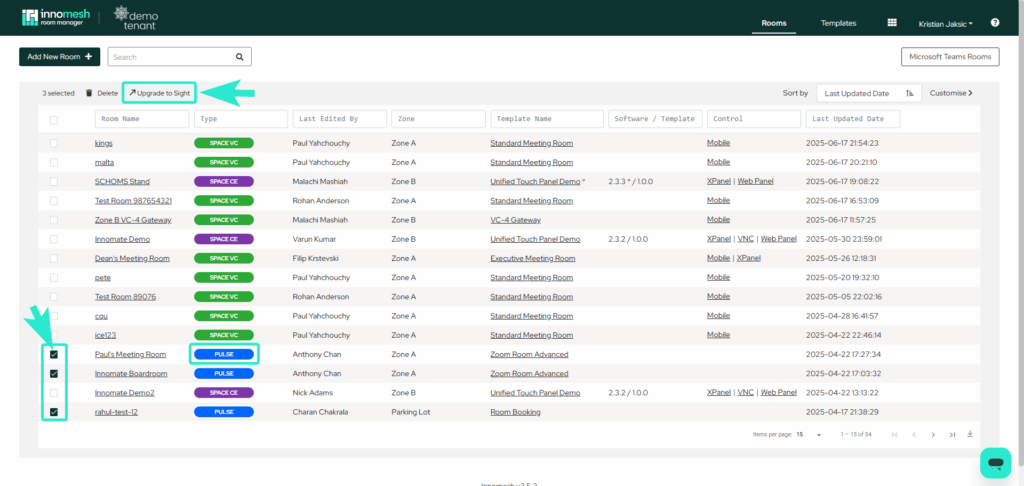You can now efficiently execute mass upgrades from Pulse to Sight, and Mass downgrades from Sight to Pulse.
To upgrade a room, click “Edit Configurations” in the room’s action bar within the Rooms section.
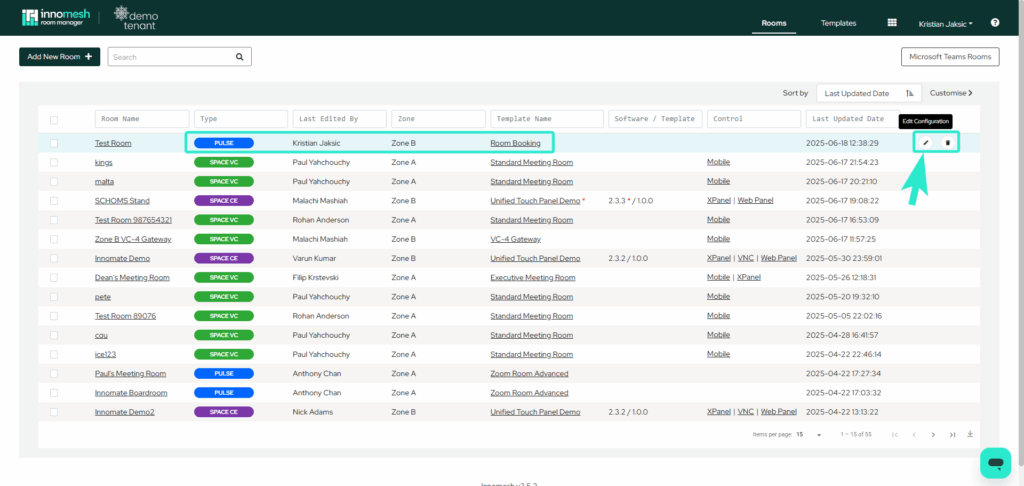
Once you’re on the room’s configuration page, hover over the Options button in the top-right corner. A dropdown menu will appear, where you can select the “Upgrade to Sight” option.
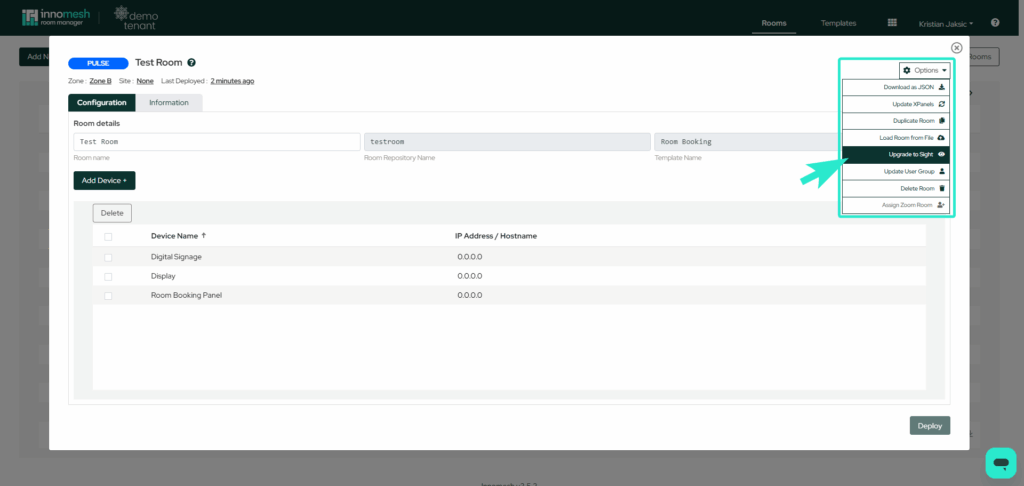
Features
This allows Administrators to select multiple sight or pulse rooms, and with a single click. Change them from Sight to Pulse or vice versa.
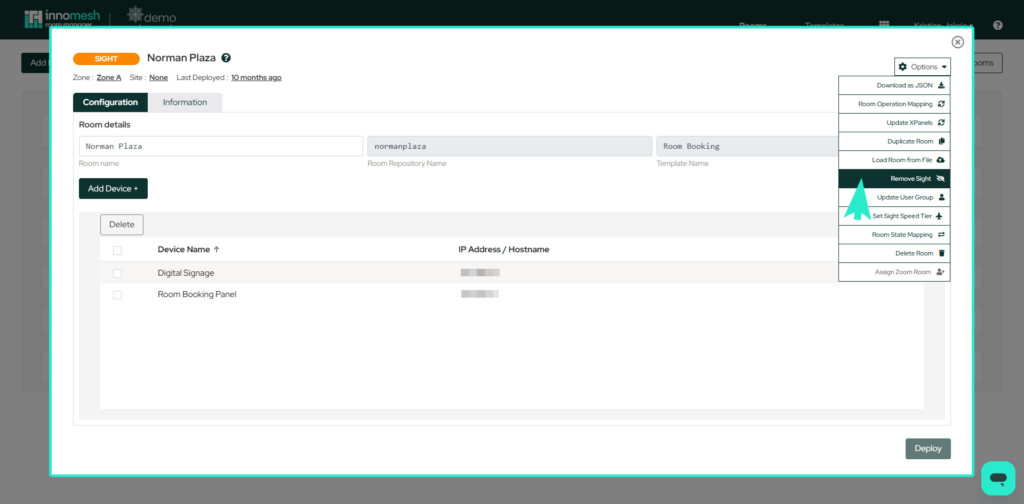
How to Access Mass Upgrade/Downgrade
Mass Upgrade/Downgrade is automatically enabled if you are on Innomesh version 3.4.1 or greater.
To find Mass Upgrade/Downgrade, open Innomesh Room Manager and select multiple rooms using the checkboxes on the right of the room list. Then a button will appear at the top of the list that you can press to upgrade/downgrade the rooms.