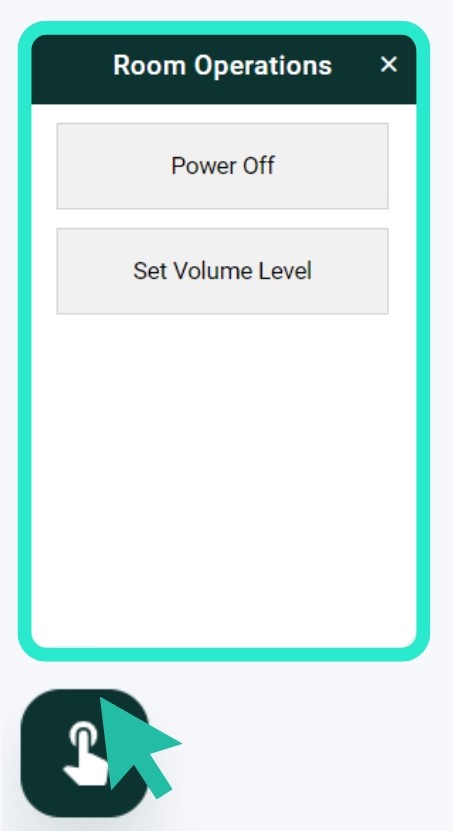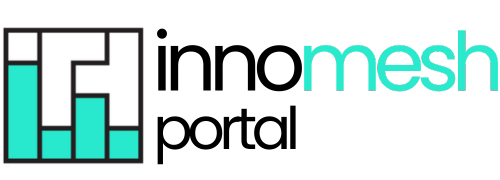
Room Support View
This “single pane of glass” provides a dashboard style overview of a room’s key information, providing a simple, powerful way for support teams to quickly understand all aspects of a room, and take effective action. Room Support view includes the room’s alerts and alert history, room assets, resources like room imagery, floorplans, the room’s location, and much, much more. Room Support View enhances operational efficiency when supporting a room, or when maintenance is required, and is a simple and effective source for gathering information.
Here’s an example of Room Support View:
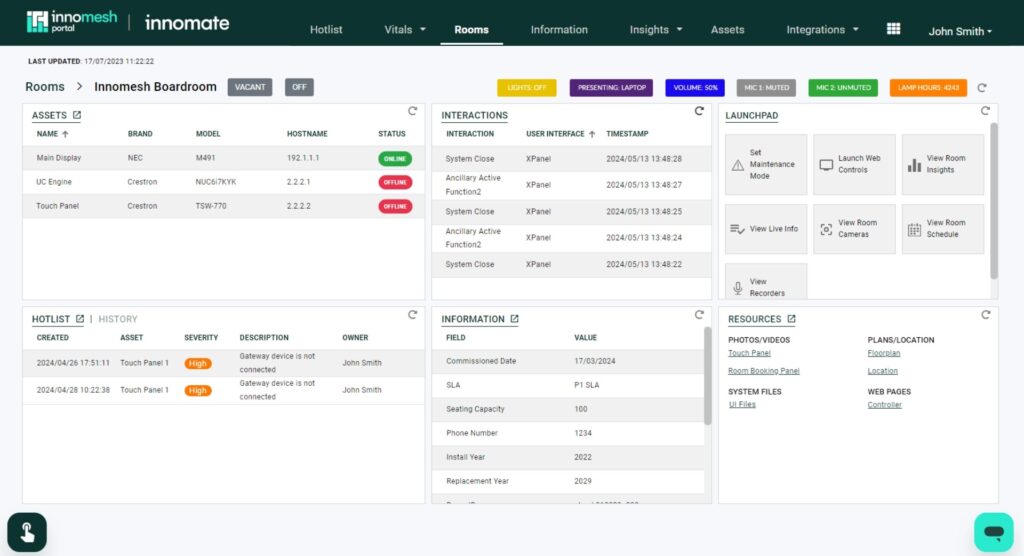
To access a room’s Room Support View, click on any room in the Rooms tab; alternatively, hover over the room’s menu and click on “Room Support View“.
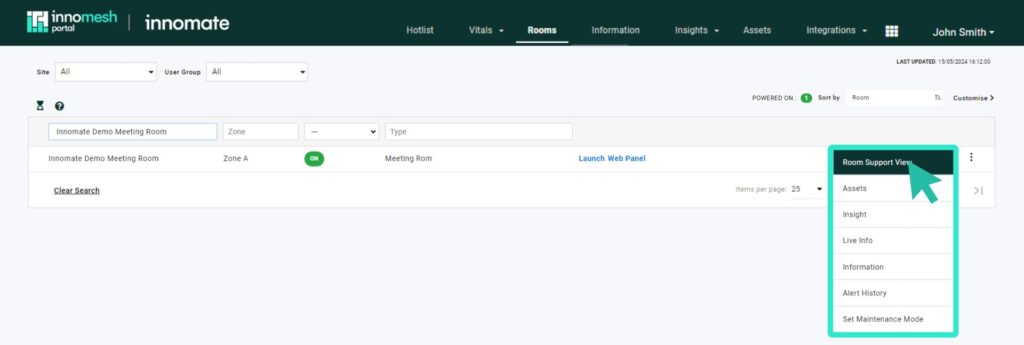
The Room Support View includes the following elements:
- Assets – This will display all configured assets for the associated room.
- Interactions – A view of all user interactions through the room’s touch panel/s or keypad.
- Launchpad – This provides quick access options for common room functions, including:
- Maintenance Mode: This allows the user to put a room into and out of Maintenance Mode.
- View Room Insights: Takes you to the room’s Insights page.
- View Live Info: This shows the room’s Live Info page.
- View Room Camera: Where available, this accesses the room’s camera. Functionally, the platform searches for and accesses the Information Portal hyperlink using the keyword “camera”, if one exists.
- View Room Schedule: Where available, this accesses the room’s schedule. Functionally, the platform searches for and accesses the Information Portal hyperlink using the keyword “timetable”, if one exists.
- Launch Web Controls: Where available, this launches either the room’s Web Panel or XPanel.
- Hotlist/History – This provides you with a view of the room’s current alerts, and its alert history.
- Information – This displays the room’s Static Information.
- Resources – This displays the resources (files and hyperlinks) from the room’s Static Information.
Room Operations
A new sub-feature of Room Support View, “Room Operations” allows you to trigger any of the room’s available Ops actions.
You can access the Room Operations pane by clicking the icon displayed in the bottom left corner of your screen, as shown below: