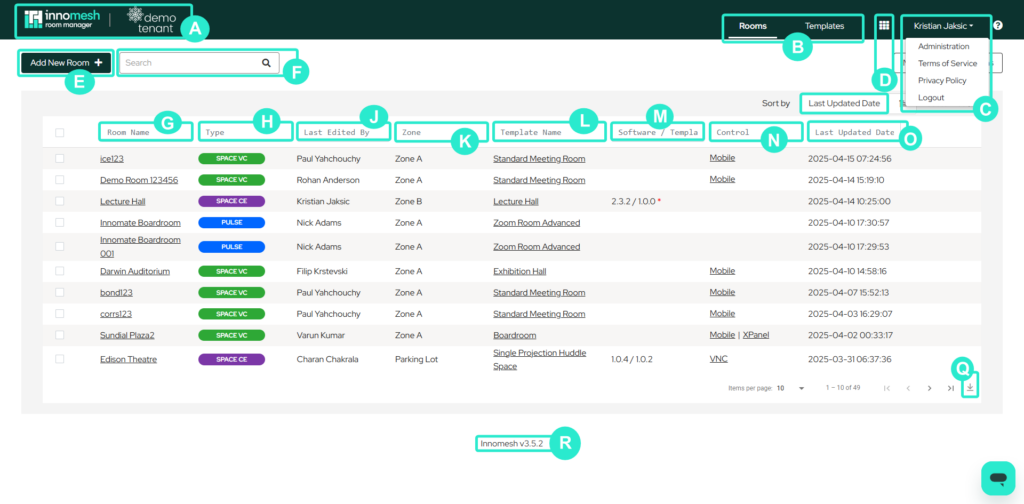
A. Logo
Innomesh and client logos. Clicking on these logos will bring you to the home page – Innomesh Rooms.
B. Rooms / Template Navigation
This navigates between the Rooms and Templates section of the portal.
C. Logout / Administration Menu
This drop-down menu allows users to log out, and access the administration page as well as prompts to access “Terms of Service” and “Privacy Policy” Pages.
D. Platform Navigation Menu
Users can use the 9-dots navigation menu to access different parts of the Innomesh platform, namely the Innomesh Room Manager, Innomesh Portal, and Innomesh Documentation.
E. Add new room
Clicking on this button will open a pop-up window which will allow the user to create a new room.
F. Search bar
The search bar allows users to search templates by their Room Name, Type, Last Edited By, Zone, Template Name, Software/Template Version, Control and Last Updated Date. See points H – O for more information about these fields.
G. Delete selected templates
Templates can be deleted individually or en-masse using this button. Simply select the check box next to the template and then press this button.
H. Room Name
This is the friendly name of each room.
I. Room Type
This is the Innomesh product used for deploying this room – either SpaceVC, SpaceCE, Sight or Pulse.
J. Last Edited By
This is the user who last made configuration changes to the room.
K. Zone
A Zone is the virtual separation in which rooms configurations are stored. The parking lot zone is used to store inactive rooms, whilst the PSUP or UAT is used for system commissioning. The production zones are generally stored in a high availability cluster.
For more information about zones, see the Innomesh Administration page here.
L. Template Name
This is the Innomesh template used to create this room.
For more information about rooms vs templates for each Innomesh product offering, click here.
M. Software / Template version
This field displays the room and template software version of the current configuration.
N. Control
This section provides links to launch the room’s control interface.
For Crestron rooms with a touch panel interface, an XPanel, which is a virtualised user interface mirroring the actual touch panel interface, can generally be launched from the “XPanel” link.
Other supported means of room control include VNC for AMX touch panels.
O. Last Updated Date
This is the date the room was last updated, displayed in the local time of your tenancy’s base location.
P. Edit / Delete Room
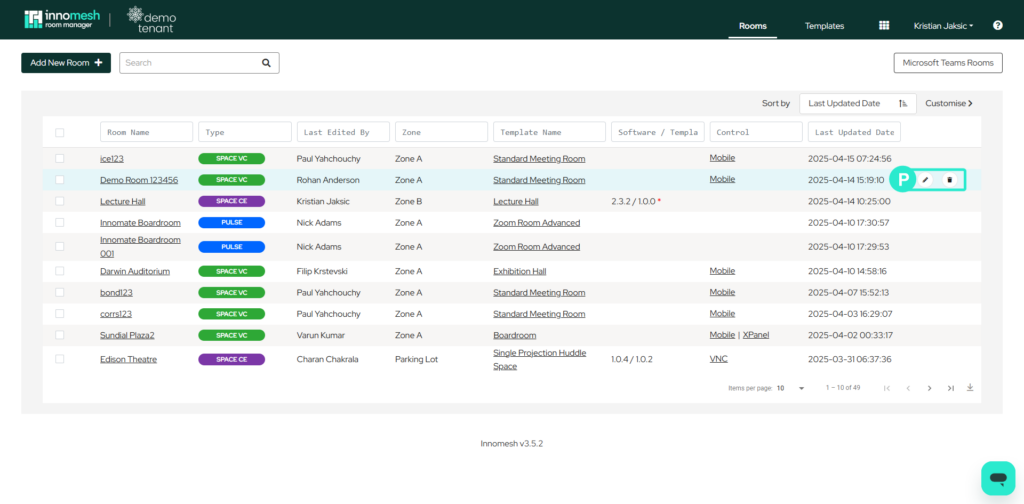
Clicking on the pencil icon launches the Edit Room window, which allows you to make changes to the configuration of a room. The exact layout of the window that is opened depends on the type of room – SpaceVC, SpaceCE, Sight or Pulse.
To delete a room, click on the bin (trash can) icon for the room. Alternatively, you can perform room mass deletion by selecting the rooms to delete using the checkbox, then clicking DELETE.
Q. Download room as CSV file
This button allows users to download the current room list as a CSV file.
R. Innomesh Version
The version of Innomesh currently running.
