Space CE allows the use of HTML UI, which can be loaded on supported touch panels to control the AV system. This article covers the device setup necessary for loading the HTML UI on to Crestron touch panels.
Gathering HTML UI URL
The URL that is to be loaded on the UI can be easily derived.
The UI URL format is:
https://ui.<innomesh tenancy>/?roomid=<room id>
Where <innomesh tenancy> is the URL of your Innomesh tenancy (same as the URL when you open Room Manager / Portal).
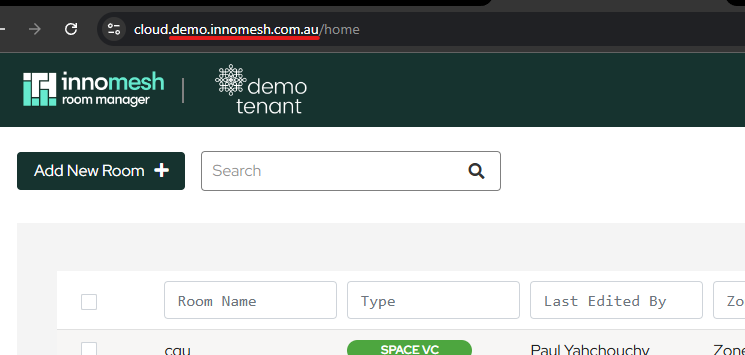
And where <room id> is the Space CE room’s Room ID with the cloud- stripped, which can be gathered from the room’s configuration in Room Manager.
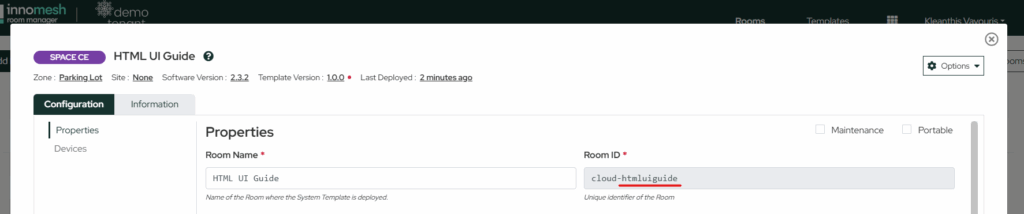
For the above example, the Innomesh tenancy URL is demo.innomesh.com.au ,
and the room’s Room ID is htmluiguide.
Therefore, the HTML UI URL would be:
https://ui.demo.innomesh.com.au/?roomid=htmluiguide
Configuring Crestron Touch Panel
Once logged in to the touch panel’s Web UI, navigate to the Settings > Applications section.

Switch the application mode to “Crestron General Web”, and enter the URL onto the provided field.
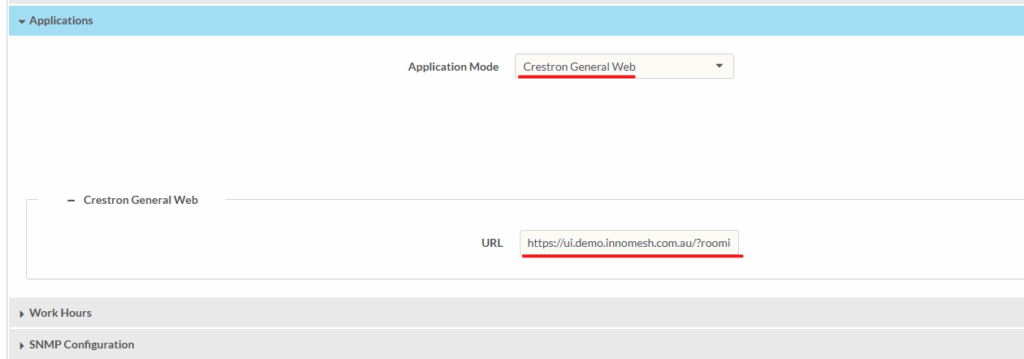
Once the URL has been entered, click “Save Changes” on the top right of the web page.
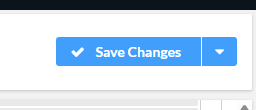
You will be prompted to reboot the touch panel to apply the new settings.
Once the touch panel has rebooted, the Innomesh HTML UI should load on the touch panel.
