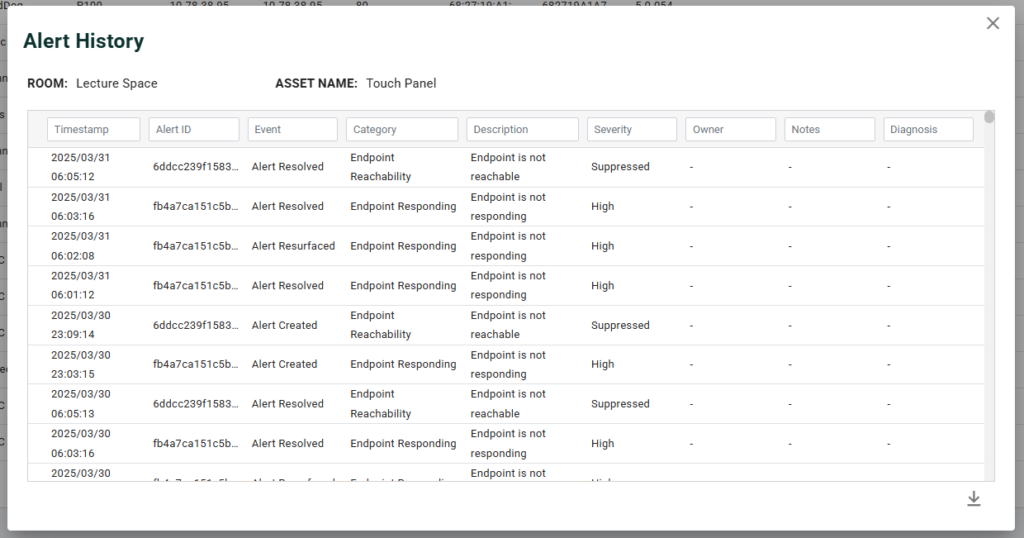The assets page show device information such as Model number, IP address, and the MAC address, as well as metrics such as the devices power status.
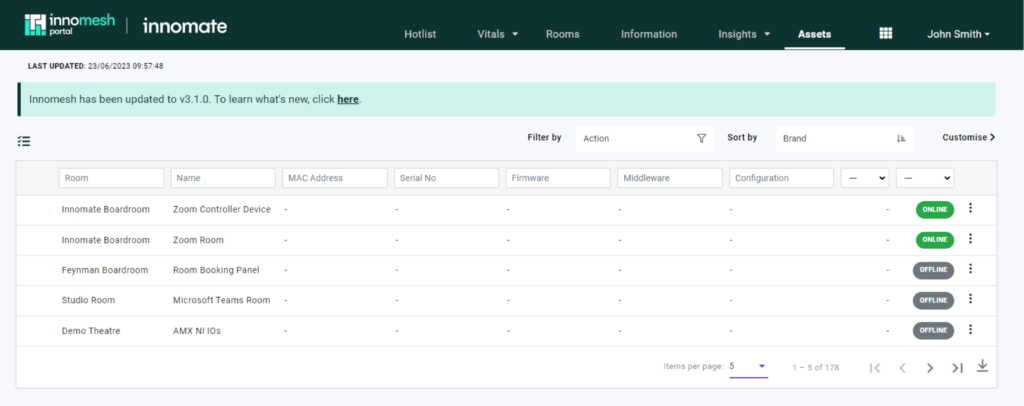
Columns
The following columns of data are shown in the Assets page.
Asset Information
Clicking on a row in the Asset Overview Page will open up the Asset Information Page for that Asset.
In this page, you will find additional details about the specific device information, the Live Status of the device, Logs, Alerts and Files and Resources.
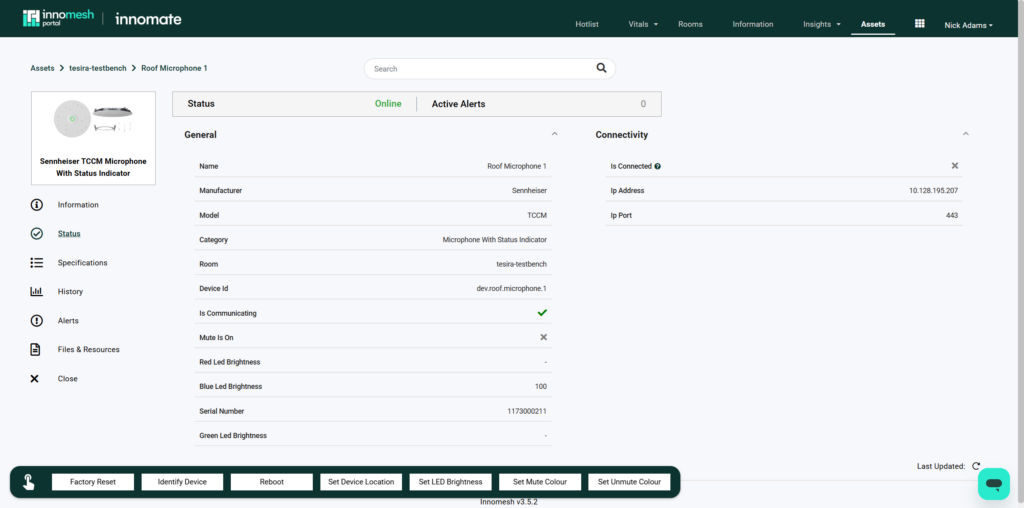
Please see this article HERE for a deep dive into asset information.
Additional Options
On the far right of each asset is an ellipse which can be expanded to show further options. These options vary on a device by device basis.
The base options for all devices are as follows:
- Show Password
- Show Room
- Show Alert History
If you have the Innomesh Ops add-on (read about this add-on here), additional options available for some devices (like the device shown below) can be found in the Trigger Operation dropdown:
- Power Off
- Power On
- Set Input (some Panasonic displays and projectors)
- Preset Recall (some cameras. ie Panasonic, Vaddio & Sony)
- Factory Reset (currently limited to Crestron devices)
- Reboot (currently limited to Crestron devices)
- Update Firmware (currently limited to Crestron devices)
- Update Touch Panel File (currently limited to Crestron touch panel devices)
- Restart Zoom (for Zoom Rooms)
- Update Computer Version (for Zoom Rooms)
- Update Controller Version (for Zoom Rooms)
- Update Device Settings (for Zoom Rooms)
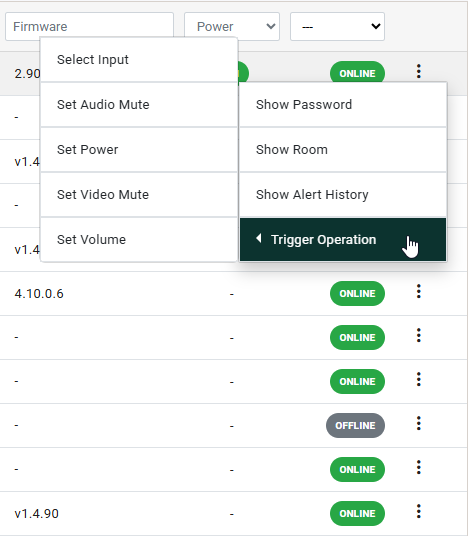
Show Password
The Show Password button opens up a menu that displays the username and password that has been configured for the device for Sight authentication.
The username will be displayed in plain text while the password will be hidden with an option to copy it to the clipboard to allow users to log into the device for troubleshooting.
Editing the password from this interface will change it for that sight-enabled device.
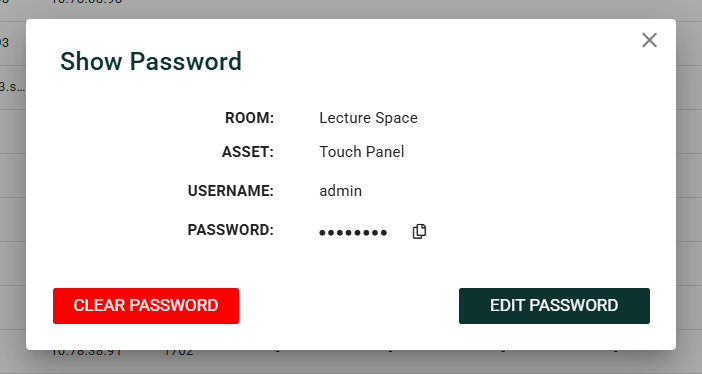
Show Room
The Show Room button will open the Rooms tab of the Innomesh portal and display the room overview for the room that the device resides in. From here the Room Support View can also be accessed to gain insights into other devices that might have issues in this space.
Show Alert History
The Show Alert History button opens a window displaying a list of current and past alerts for the device. This list can be searched and downloaded, aiding in troubleshooting recurring issues or checking if the device experienced a problem during a specific timeframe.